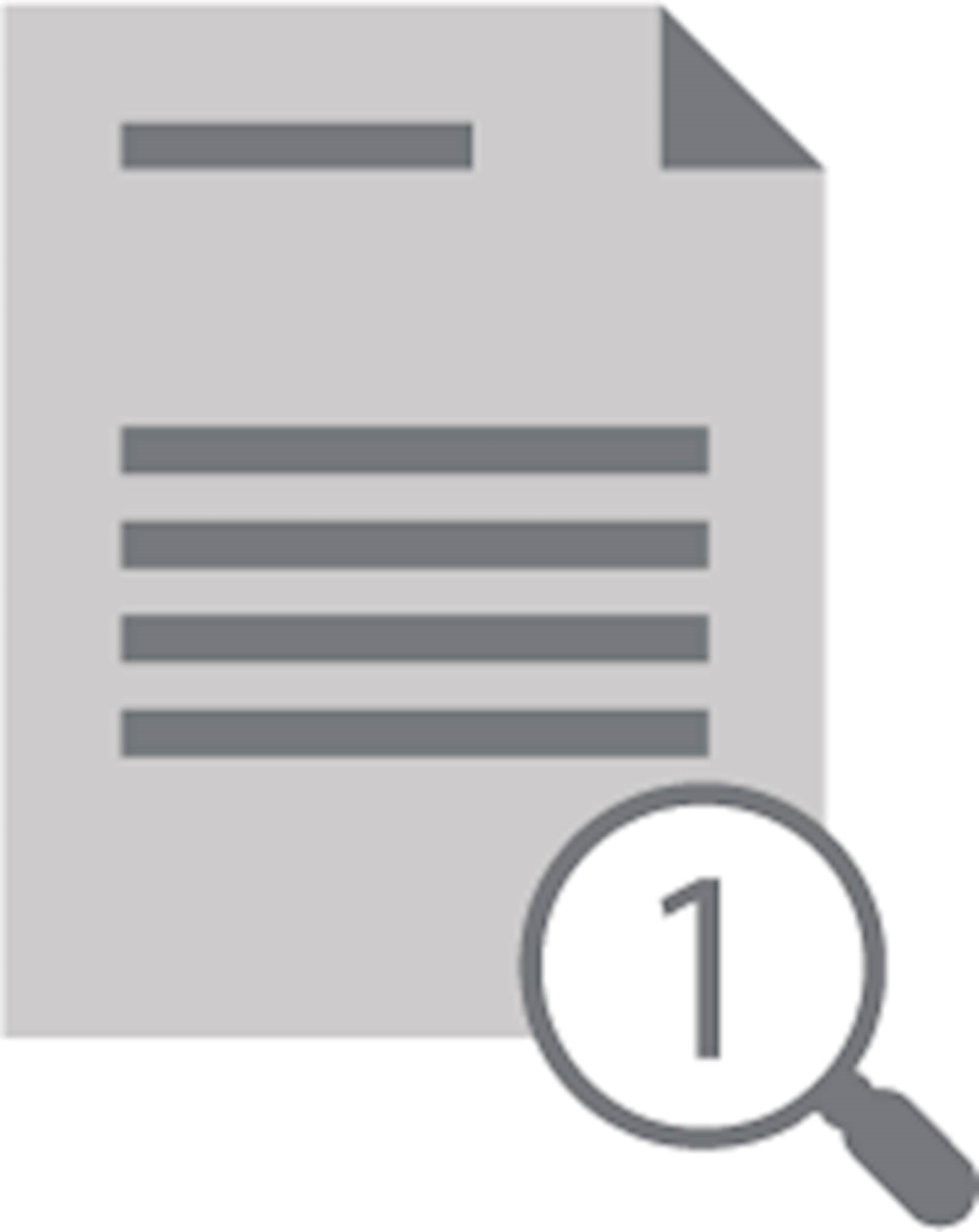Bates stamping
Annotate and paginate documents using predefined variables, generic text and image stamping, and enter or choose a Bates profile at the scanner or multifunction device control panel. You can stamp any kind of text or image on your scanned document, such as a date, current-user information (requires log in), and even a signature image of the current user that resides in his/her home directory.